Top 7 Smart Special Features of Samsung Galaxy M31 | Tips & Tricks
Samsung Galaxy M31 is a mid range mobile phone made on android 10 and one UI core 2.
Here we will know about 7 special features of Samsung Galaxy M31, using which we will be able to use our phone much more quickly and smartly.
1. Swipe down for Notification panel :
Due to this option, we will be able to open the notification of our phone by swiping down in the display.
To open this option, we will first long press in the display and then open the home screen setting. There is an option Swipe down for notifications panel inside the home screen setting. we will first turn it on after that this option of us will be enabled.
Procedure Setting :-
2. Allows show Battery % :
With this option, we will always display the status of the battery percentage.
To open this option, you have to open the notification panel completely, then click on the three dot which is in the right side in the notification panel and there is an option status bar and open it, after opening the status bar there is a option show battery percentage We have to turn it on after that, we will be able to see our battery percentage in status bar.
Procedure Setting :-
3. Show Brightness on Top :
With this option, we will be able to open the notification panel and show the brightness option there, due to which we will be able to easily control the brightness of the phone.
To open this option, you have to open the notification panel completely, then click on the three dot which is in the right side in the notification panel and there is an option Quick panel layout and open it. after opening the Quick panel layout there is a option show brightness on top We have to turn it on after that, we will be able to show brightness on top of the notification panel.
4. Dual Social apps :
Through this option, we will be able to use two social media applications like Facebook, WhatsApp and Messenger.We use two applications in one phone.
To enable this option, we will first go to the setting and after that click on Advanced features and after that scroll down and click on Dual Messenger. After that a list will be open and according to your option chose and install anything which application you want.
Procedure Setting :-
open Setting > Advanced features > Dual Messenger > select any application.
With this feature, We will be able to use McAfee antivirus in our mobiles phone, that too absolutely free.
To open this option, first we have to go to the settings of the mobile, after that we have to come down by scrolling and open the Device care option and within that there is an option security to open the security and after that we will be able to Scan our phone very easily.
Procedure Setting :-
6. Dolby Feature : Through this option you will be able to have Dolby Atmos experience in your mobile and now the headphone provided for it will not be applied in the loudspeaker because the loudspeaker has a single speaker due to which it will not work. The option will be found in notification bar.
7. Smart View : Through this option, we will be able to display the screen of our phone on any other device or computer. Basicly, we will be able to mirror screen in another device.
 |  |
So let's use Samsung Galaxy M31 special features, we will be able to use our phone more smartly.



















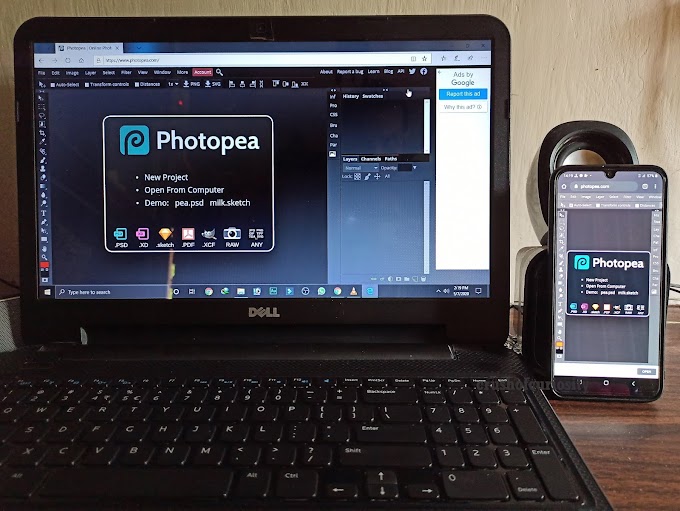






0 Comments