Most Important Gmail Security Setting. You Must Use to Protect any type of Hacking.
In today's day, Email ID is a very important thing, it comes in different types of work, we keep linking our email ID from our smartphone to the our Bank Account, how much space, but we do not pay much attention to its security but Which is very important to give.
So we will know about 4 important Gmail security settings, it is very important to do now to protect the Gmail account from any type hacking.
And we will learn that the phone has an Gmail application, due to this, we do not have to go anywhere outside the cyber cafe or computer, we will be able to do it easily with our mobile phone. But by applying the same process, we will also do our computer but we will do it for our convenience by phone.
To do this from the computer, we have to open the chrome browser in our computer, after which we have to open Gmail and after opening, go to Gmail Settings and then security ok.
To do this by mobile phone, first we have to open the Gmail application by going to the phone and then click on the account logo on the right side and click and then click Manage Your Google Account which want to set the email id security setting.
After that the account setting will open, click on the security option inside it.To go inside the security setting.To do this by mobile phone, first we have to open the Gmail application by going to the phone and then click on the account logo on the right side and click and then click Manage Your Google Account which want to set the email id security setting.
 |  |  |
1. Add Recovery Phone Number :
The first option of security setting is the Add recovery phone number, due to which we will be able to add our phone number as a backup with the email id. Later when we change the password of our email id, then OTP will come to this number, after which we will be able to change our password. which will protect these future hacking to our Email id.
So to open this option, first of all we have to click on the Add recovery phone number and after that we have to verify our password and after that we will reach the main page of the add recovery phone number. In the page where we will be able to add by adding our phone number.
 |  |  |
2. Add Recovery Email id :
The option of email security which is the second security setting, which is called Add Recovery Email ID, Sometime we do not add recovery email id but which is very important to do because as a backup when we add our email id in future when we change the settings in our email id, the message is sent in this email id.
So to open this option, first of all we have to click on the Add recovery email id and after that we also have to verify our password and after that we will reach the main page of the add recovery email id. In the page where we will be able to add by adding our another Email id.
 |  |  |
3. 2-Step Verification :
After this, which is the third important security setting, which is called two-step verification, after on this security setting, we will be able to make our email id as a 100% secure, Because even if someone knows our email id and password, They will not be able to login it, because at the time of verification, we will give the phone number, an OTP will be sent or a message will come, we will be able to login only after putting this OTP or Click on Yes.
To open this two-step verification, we will click on the option on which we will ask for a browser to open this option, we will open it on chrome browser.
After this, the main page of two-step verification will open and there is an option GET STARTED and click on it. After clicking, the login password to verify our email id. After that we will reach the another page.Where we are asking for a phone number, then we will put the phone number for those who want to get their phone number for some verification and there are two options Text message and Phone call, send messages is the most convenient for anything. So we will chose Text massage and click on send. After that, we will ask for an OTP, which will come in the phone number given to us, after putting OTP, After that phone number is verified, and click turn on option by turning on it.
 |  |  |
4. Stop Third-Party Apps Access :
After this, which is the fourth and last security setting, its name is Stop third-party apps access. Through this option, we will be able to manage our email id as much as we have logged into the Apps and website. Because how much we keep logging in with our email id for our convenience. Sometimes after seeing this, we should log out our email id from the app and website, which is not needed by saying that, otherwise it can create the problem later.
It's off is also very important because sometimes automatic data access in the background.
It's off is also very important because sometimes automatic data access in the background.
For this, we have to click on the option that Manage third-party access and after that we will get the complete list, where we will login with our email id in the apps and website. SO after that, according to our convenient this app and website We will click on that we want to remove and will click Remove Access.
 |  |






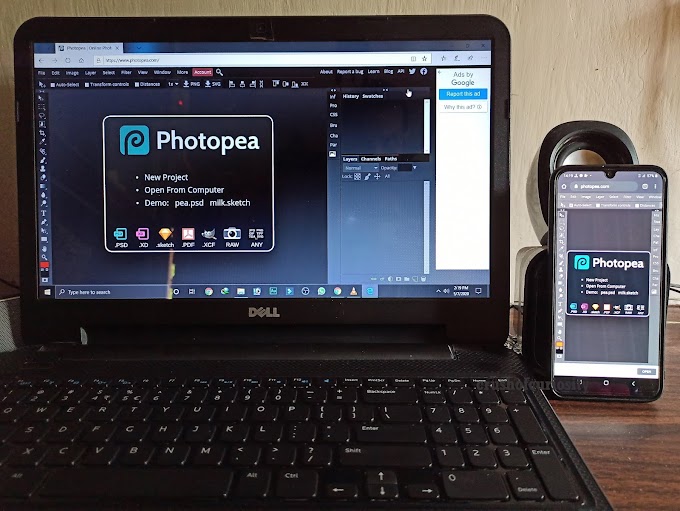






0 Comments