Instagram All Security Settings | Instagram Password Change | Instagram Two Step Verification
Today we all use social media, But you have kept your privacy and security setting strong. You don't think anything will happen to me. Take it very casually. One thing to keep in your mind is that account hacking can happen to everyone. Money is demanded by hacking the accounts of celebrities but your account is hacked and sold. As a result, someone buys your user ID and password and logs it into another website's and application. Because, as you know, today the maximum app and website is logged through direct social media.
So to protect these you have to keep your social media privacy and security settings well and keep checking frequently. Here we will know the complete security setting of Instagram.
For this, first we will open Instagram and open the security option.
Procedure Steps : Open Instagram→Account→Settings→Security.
Password Change :
This allows you to change the password only if you know the password and a separate process if it becomes a forgotten password. So to change the password, first you have to open the password option, then you have to enter the current current exiting password, then you have to enter the new password and then re-enter the new password. And then change your password
Procedure Steps : Open Instagram→Account→Settings→Security→Password then enter your password→Next.
Login activity :
The next option Login Activity lets you see where your Instagram account is logged in and where you were logged in. You can see your login status and log out if you want, just click on three dot.
The next option is called Two-factor Authentication which we know as Two Step Verification. The advantage of turning on 2-step verification is that if you or someone else wants to login your Instagram account to another device, you will get an OTP of your phone number after giving that OTP. No. then login otherwise you will not be able to login despite knowing your password.Procedure Steps : Open Instagram→Account→Settings→Security→Two-factor authentication→Get Started then chose Text massage and enter valid phone number→Next and complete the process.
Here you will find another option called Recovery Code which contains Recovery Code which you can use in your emergency when you do not have on your mobile no or phone but do not share it with anyone. Keep it hidden in a secret place.
Email from Instagram :
The next security setting is called Email from Instagram. So after turning on this option you will see two options here one is Security and one is Other. After coming to this option you can identify your fee phishing and spam emails because Instagram always sends its mail to security option not other option so You can use it to verify which email are real and which are fake. One more thing to keep in mind Instagram does not send any official message but always sends mail.
Access data :
The next option is called Account data it is the account through which you will get your account related history such as account information, profile information, connection, account activity, story activity,and ads you will see everything.
Download data :
The next option of the Instagram security option is Download data. With this option you can download all the data of your account related as a pdf, just you with your email id.
Apps and websites :
Next Important Instagram Security Office Name Apps & Website With this option you can check which apps and websites you have logged in to your Instagram account.
Search history :
The end of Instagram security office is that Search history. Here you can check your search history through search history option and from here you can also clear all search history.






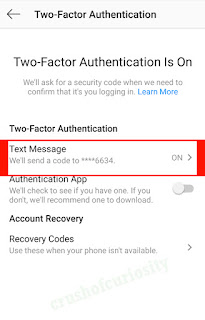
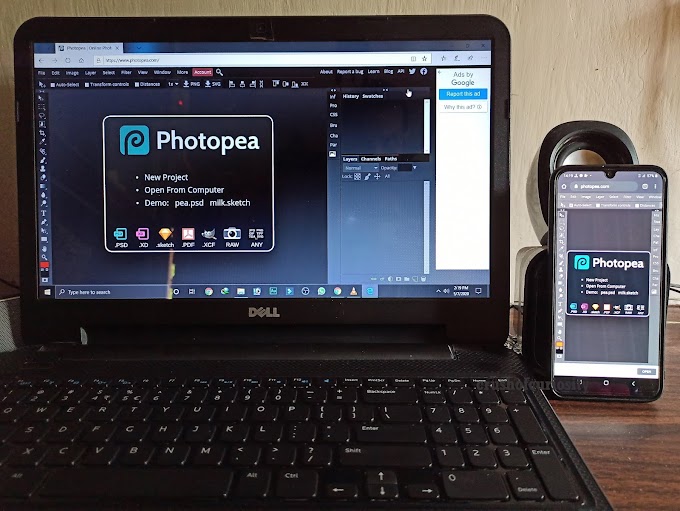





0 Comments